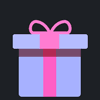How To Buy on M8X
Delivery: 0 - 12H/100K
Security: ★★★★★
Inform by Email.
Notice:
A. Leave at least 5000 coins in your account.
B. Don't login your account during delivery.
C. Transfer market unlocking on web app is necessary.
1. Please log in to your member account before placing an order, click "FC 26 Coins".
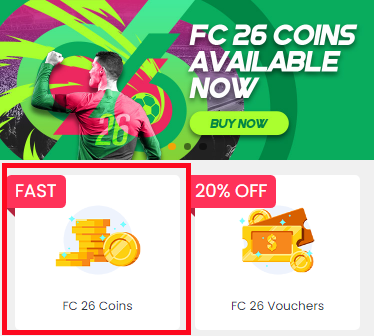
2. Choose your console, enter or select the coins amount you want to buy, then click "BUY NOW".
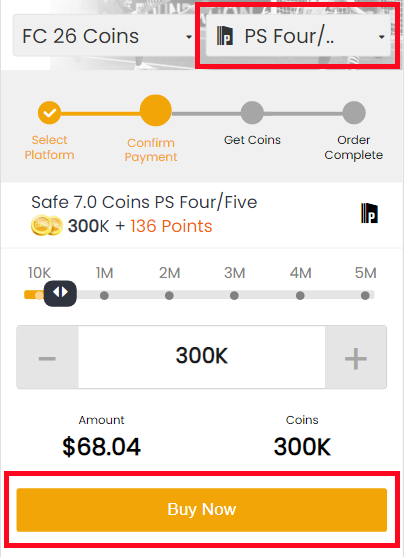
3. Choose the payment method and proceed to CHECKOUT.
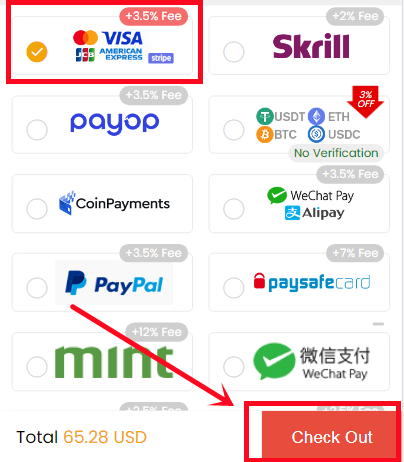
4. Turn to "GET COINS" at bottom of the page, find your order, and click "Get Coins".
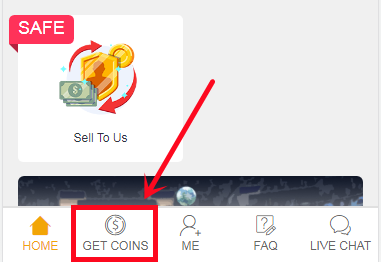
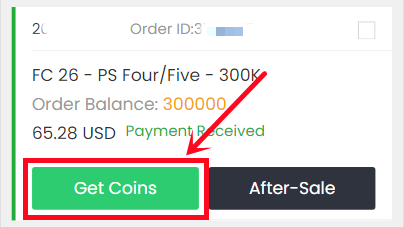
5. Choose "Comfort Trade 7.0 On WEB APP" transfer method. Type your correct Origin account information below, then click "Submit". It will take minutes to verify your account, please wait patiently.
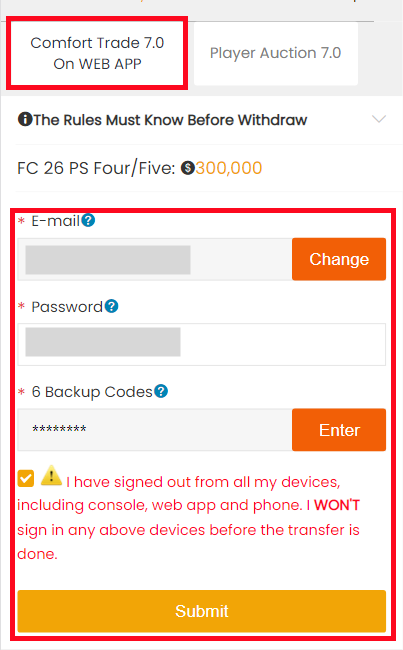
6. You can check the coins transfer processing on "ME - My Withdraw Orders - Coins Delivery History".
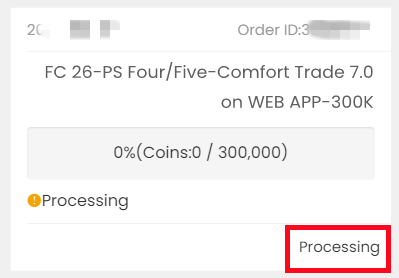
Delivery: 0 - 24 Hours
Security: ★★★★★
Inform: Email.
Notice:
Please set the player's price and duration exactly as per the info provided by us.
1. Please log in to your member account before placing an order, click "FC 26 Coins".
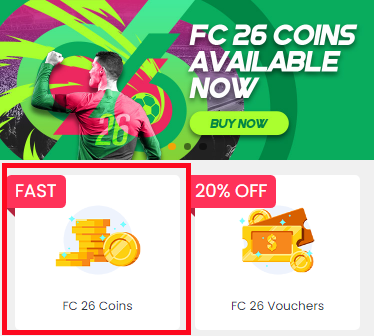
2. Choose your console, enter or select the coins amount you want to buy, then click "BUY NOW".
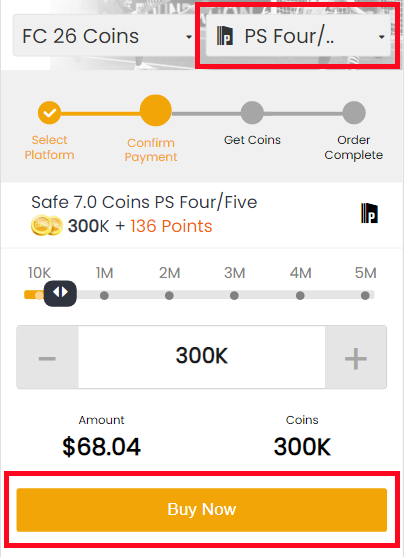
3. Choose the payment method and proceed to CHECKOUT.
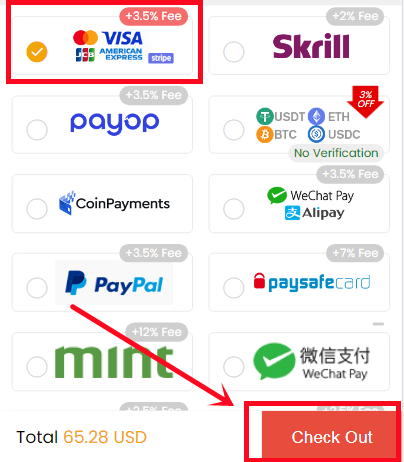
4. Turn to "GET COINS" at bottom of the page, find your order, and click "Get Coins".
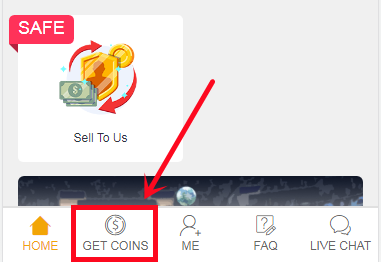
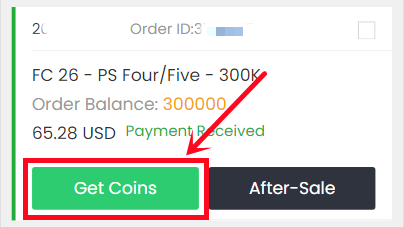
5. Choose Player Auction 7.0 method.
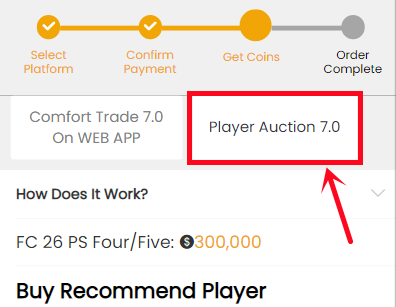
6. Scroll down, type your EA account's current coins amount, click "Search" and get the search condition.
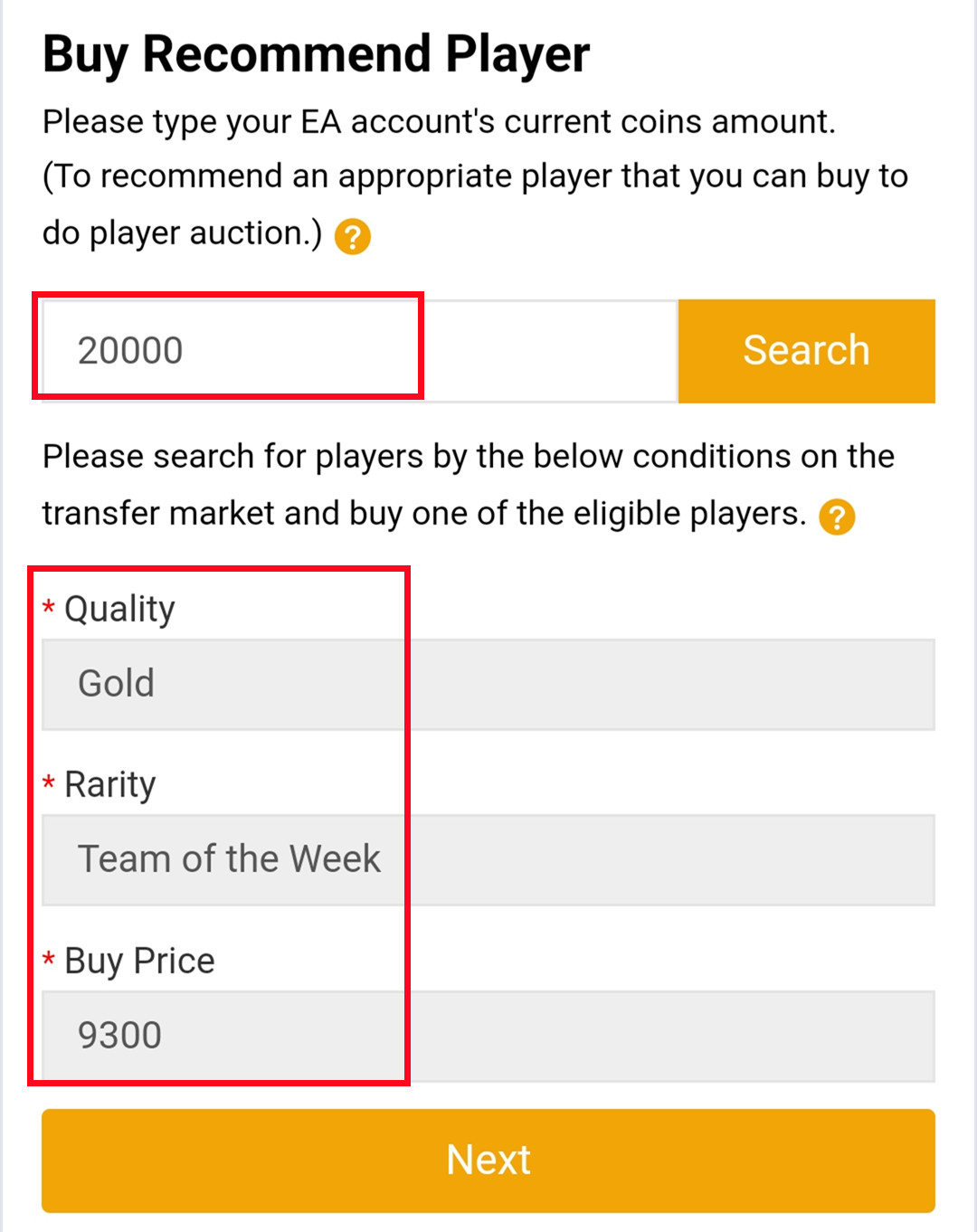
7. Come to the transfer market on EA web app/console, according to the condition, search for players and buy one of the eligible players.
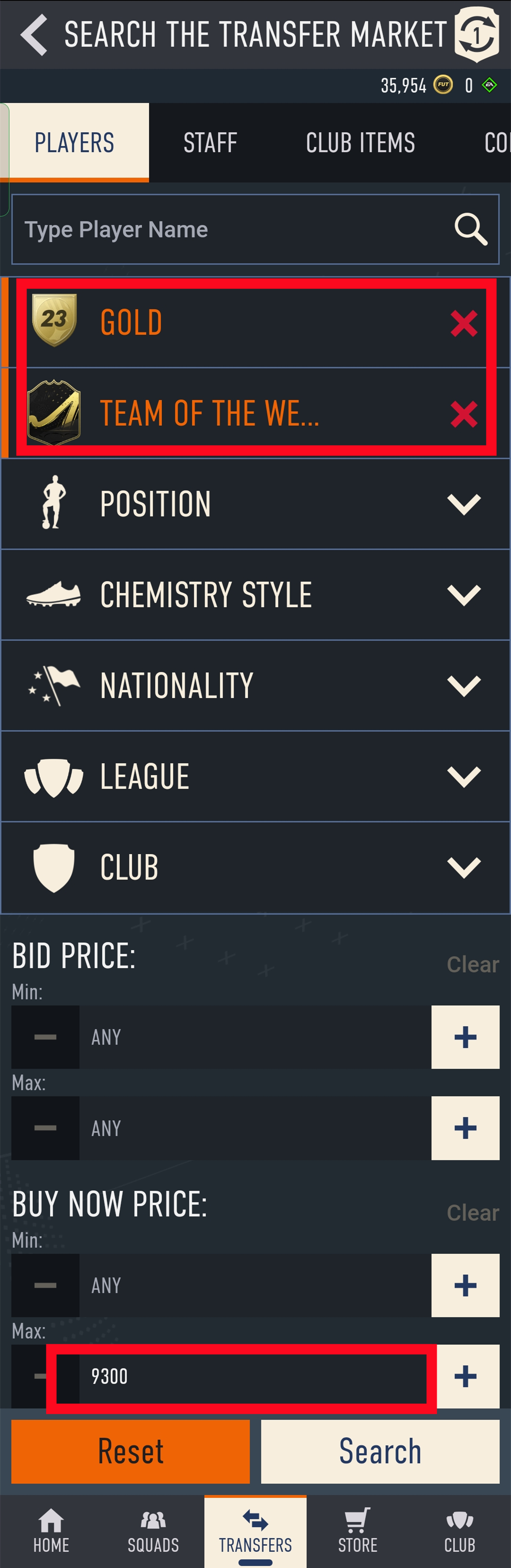
8. Back to Player Auction 7.0 page, click "Next" to next step. You will get the set price for the player.
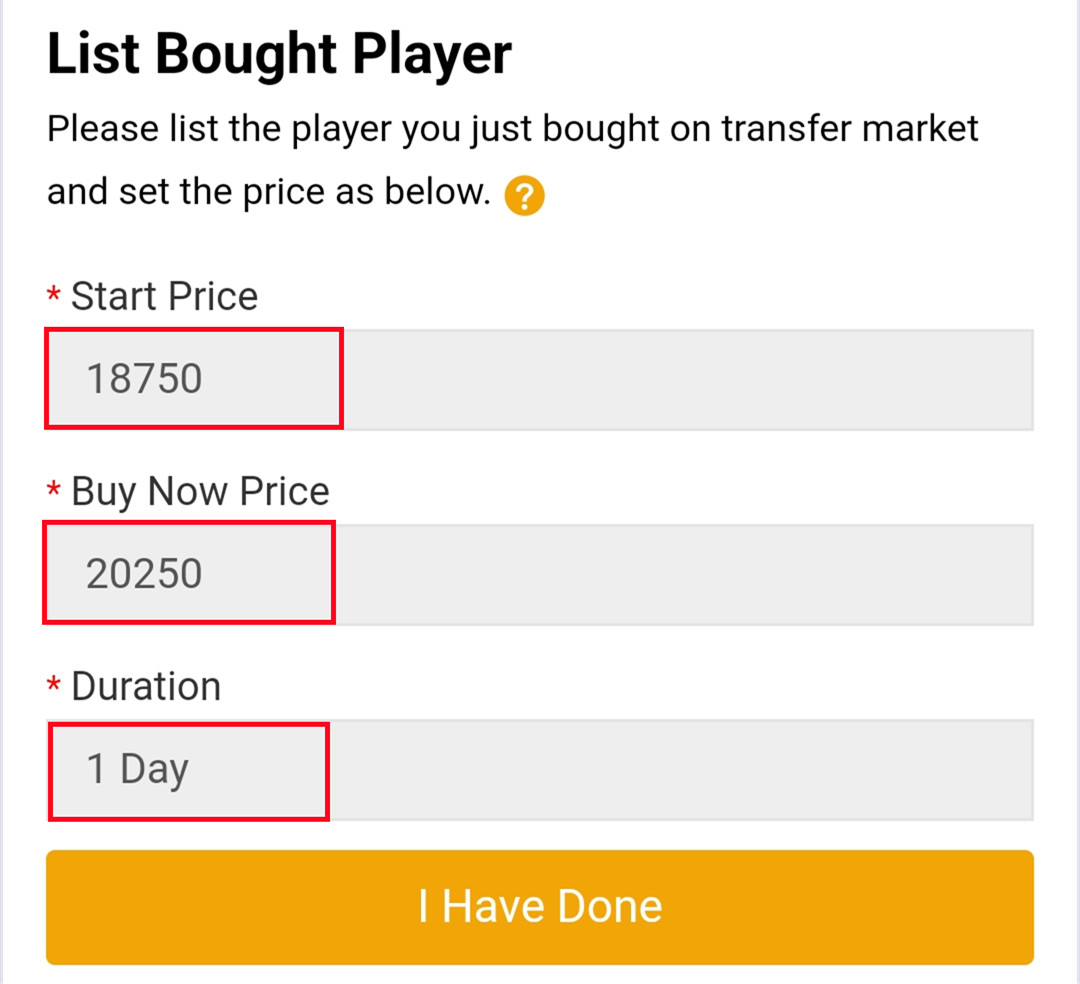
9. Come to EA web app, list your bought player on the transfer market and set the price exactly as per the info provided by us.
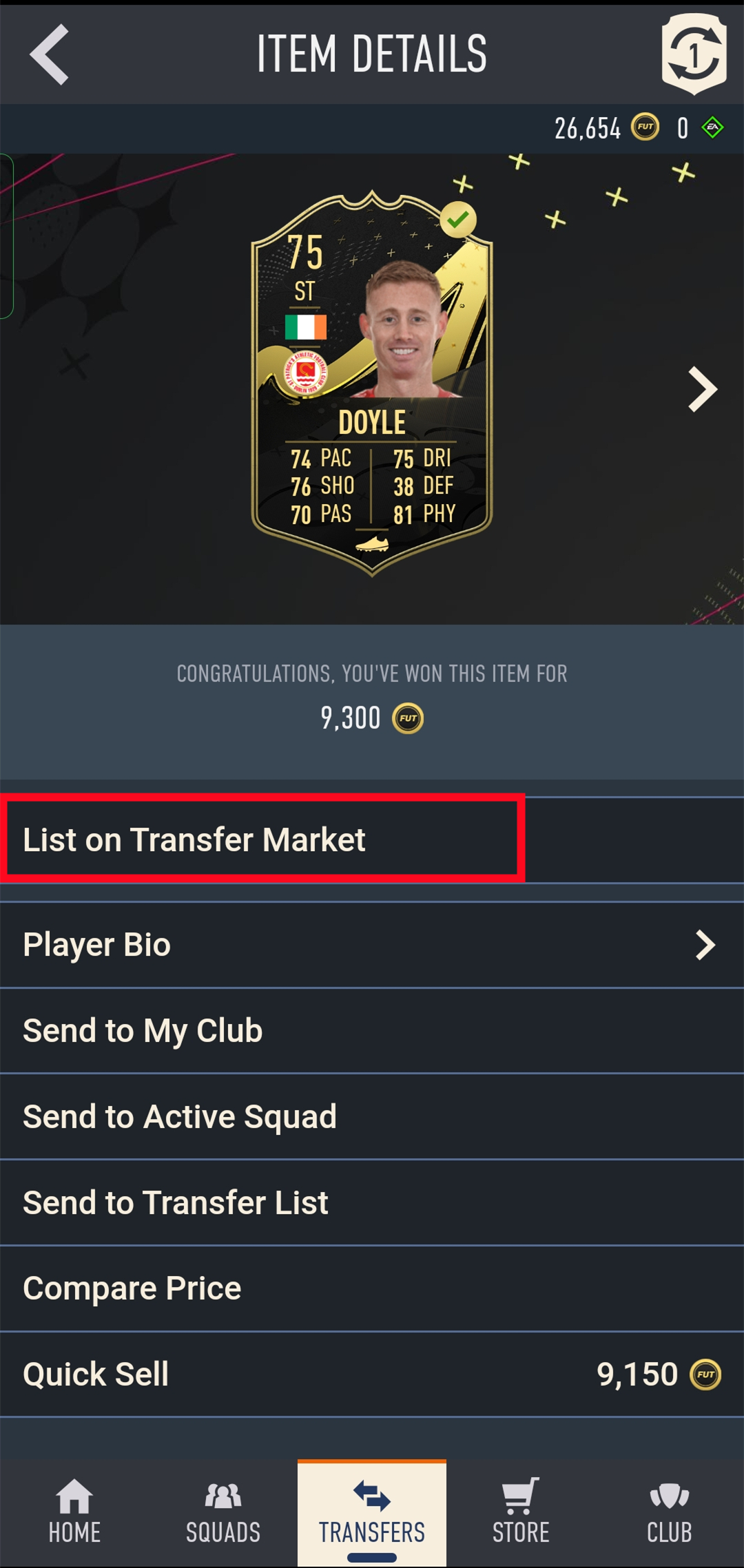
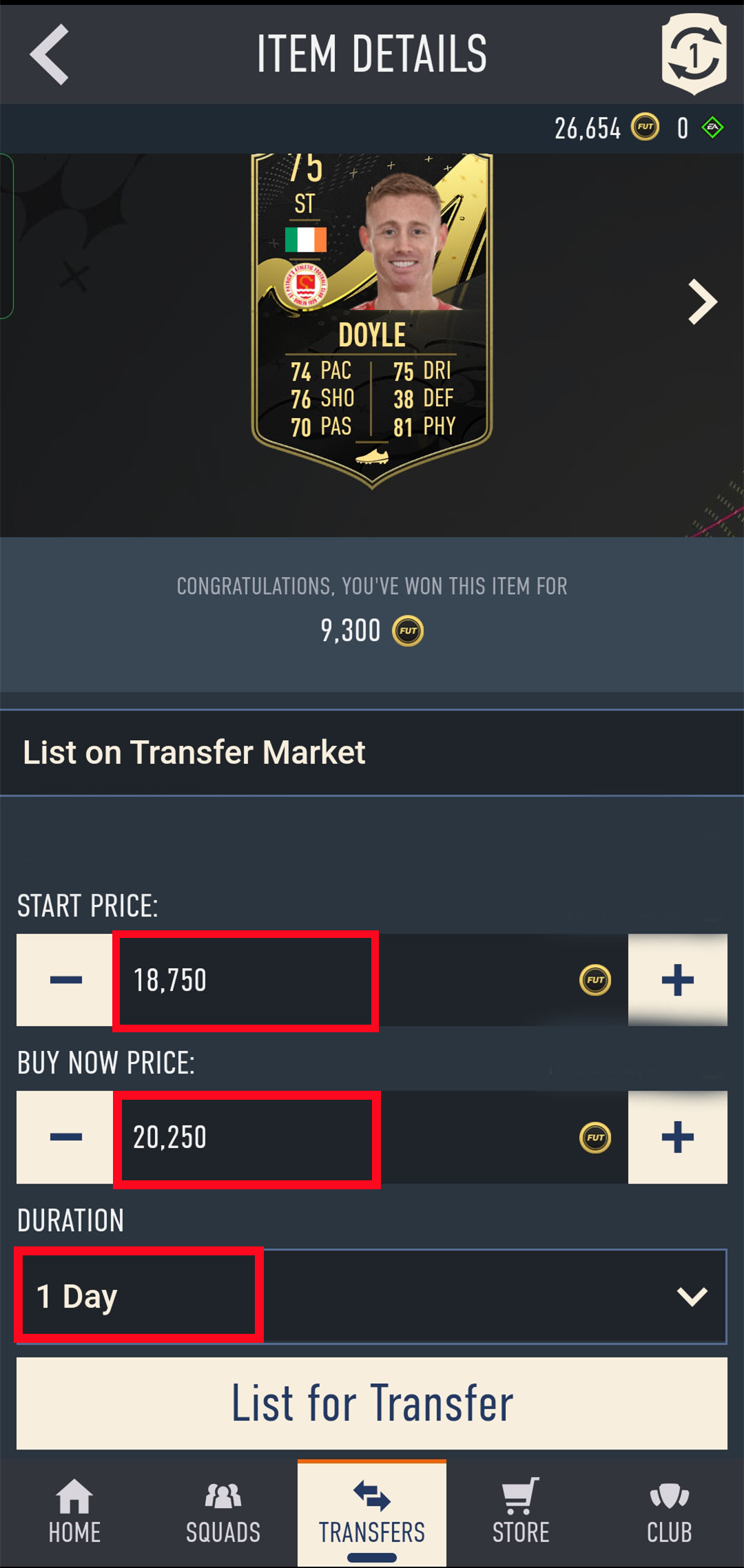
10. Back to Player Auction 7.0 page, click "I Have Done" to next step. Type your listed player's name and select the right one then click "Search".

11. Our system will locate player cards automatically. Please confirm and choose the player card listed by you, then click "Buy Now".
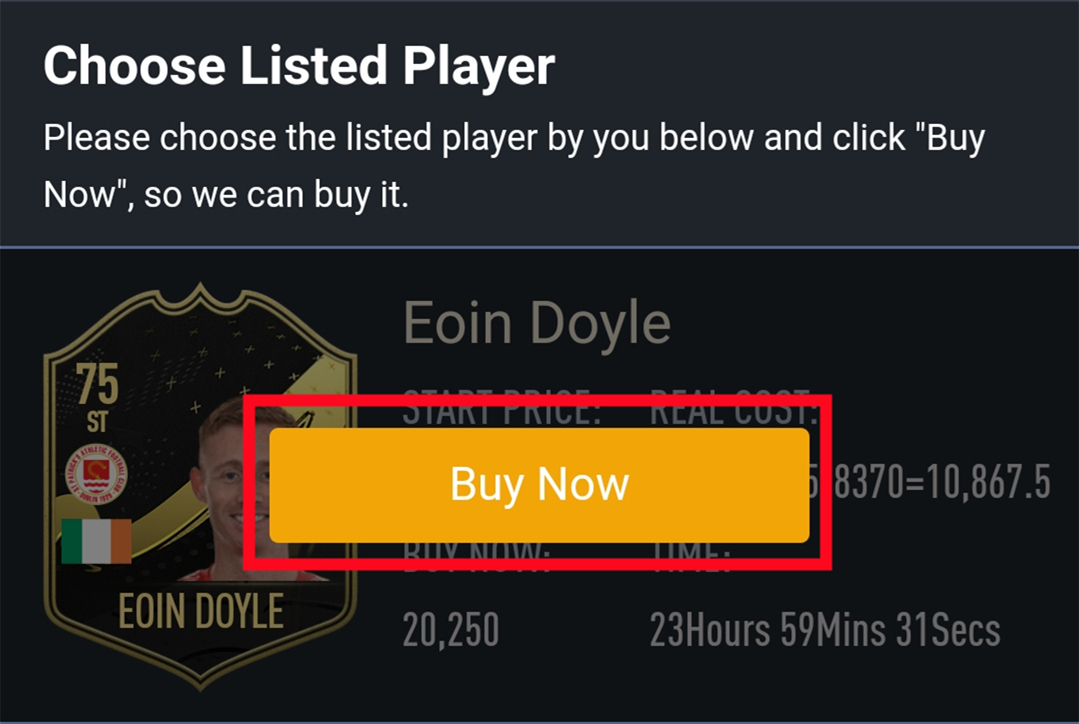
12. Please wait for a while till we buy your player card, then log in to collect your coins. You can repeat this process to withdraw more coins via Player Auction 7.0.
1. Please login to your member account before placing an order (please register if you don't have one). Click "Last Epoch Boosting".
2. Select the boosting requirements and details you need, then click "Buy Now".
3. Enter your Steam Account, Steam Password and Character Name then click "Buy Now".
4. Choose your preferred payment method and proceed to check out.
5. After paying successfully, please contact us via Live Chat, we will need verification code for login. You can check the order status under "Order History".
6. After all is done, we will change the order status to "Boosting Completed" and email you. You are welcome to leave your feedback after the order is completed.
Delivery: 0-12H/100K
Security: ★★★★★
Inform: Email.
Notice:
A. Leave 5000 coins at least in your account.
B. Don't login your account during delivery.
C. Transfer market unlocking on web app is necessary.
1. Please log in to your member account before placing an order, choose "FC 26" and click "FC 26 Coins".
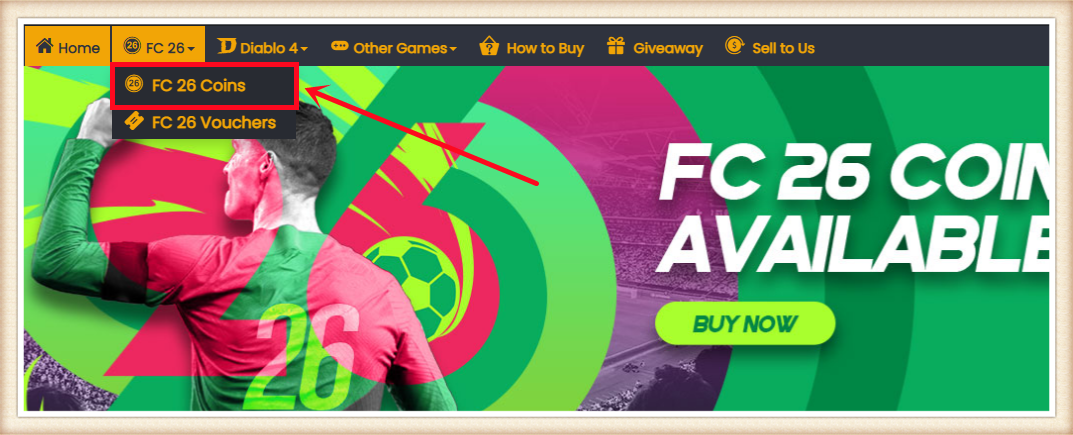
2. Choose your console, enter or select the coins amount you want to buy, then click "BUY NOW".
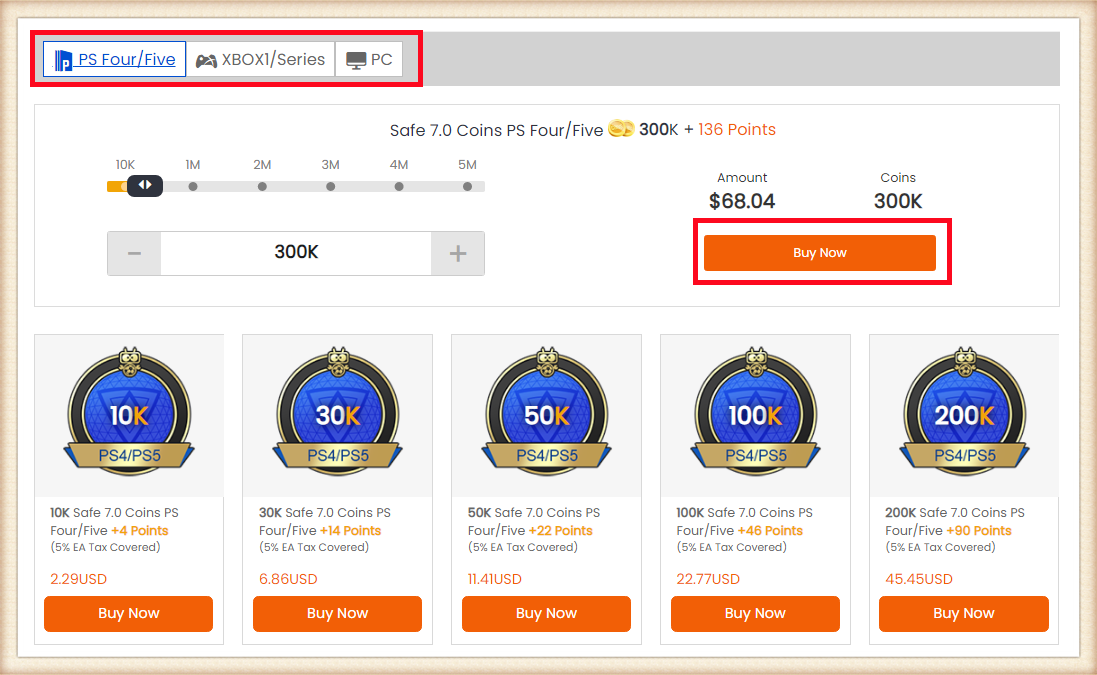
3. Choose the payment method and proceed to CHECK OUT.
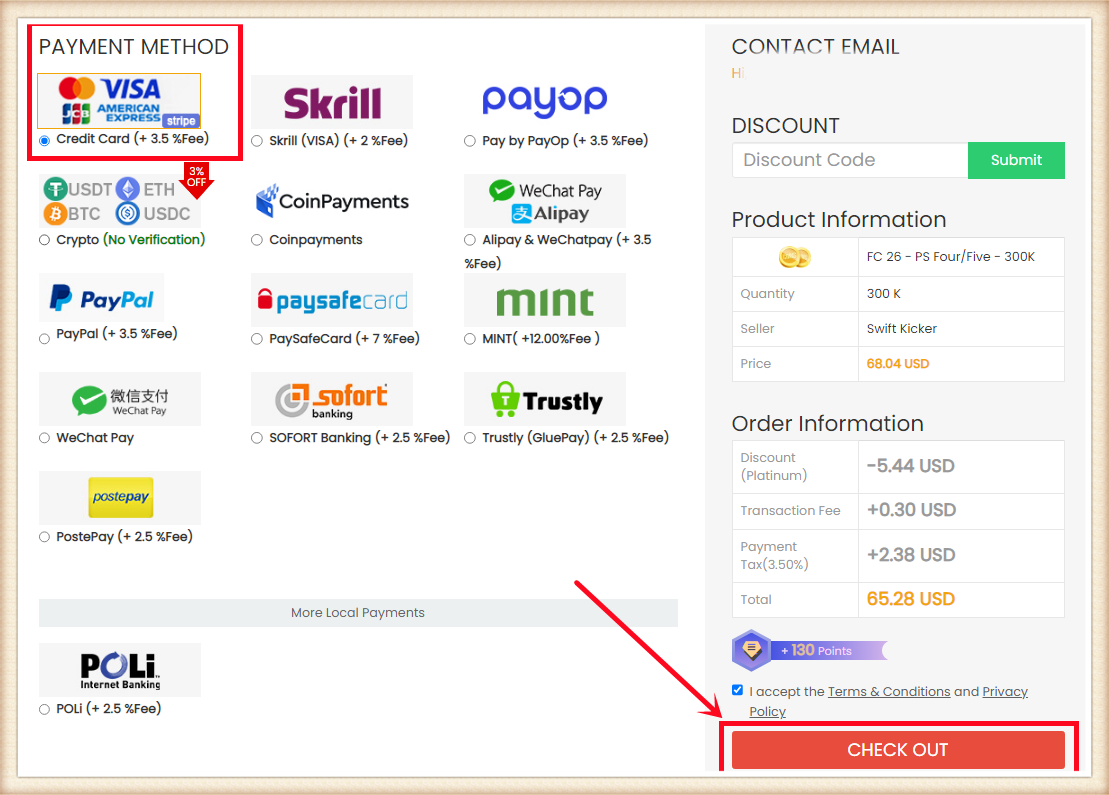
4. Click "Get Coins" at the top right, find your order, and click "Get Coins".
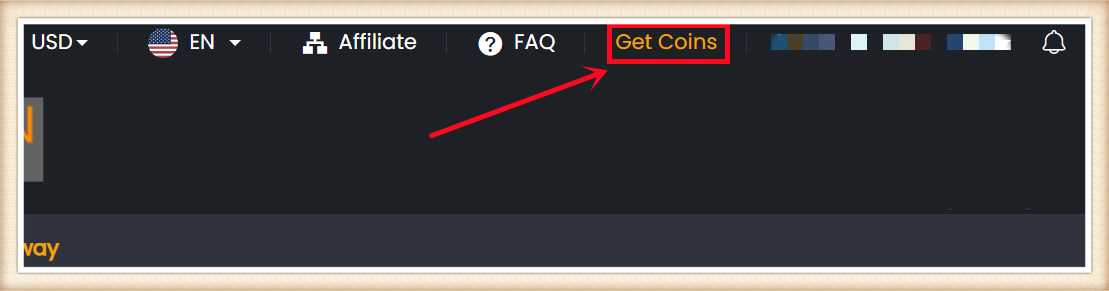

5. Choose "Comfort Trade 7.0 On WEB APP" transfer method. Type your correct EA account information below, then click "Submit". It will take minutes to verify your account, please wait patiently.
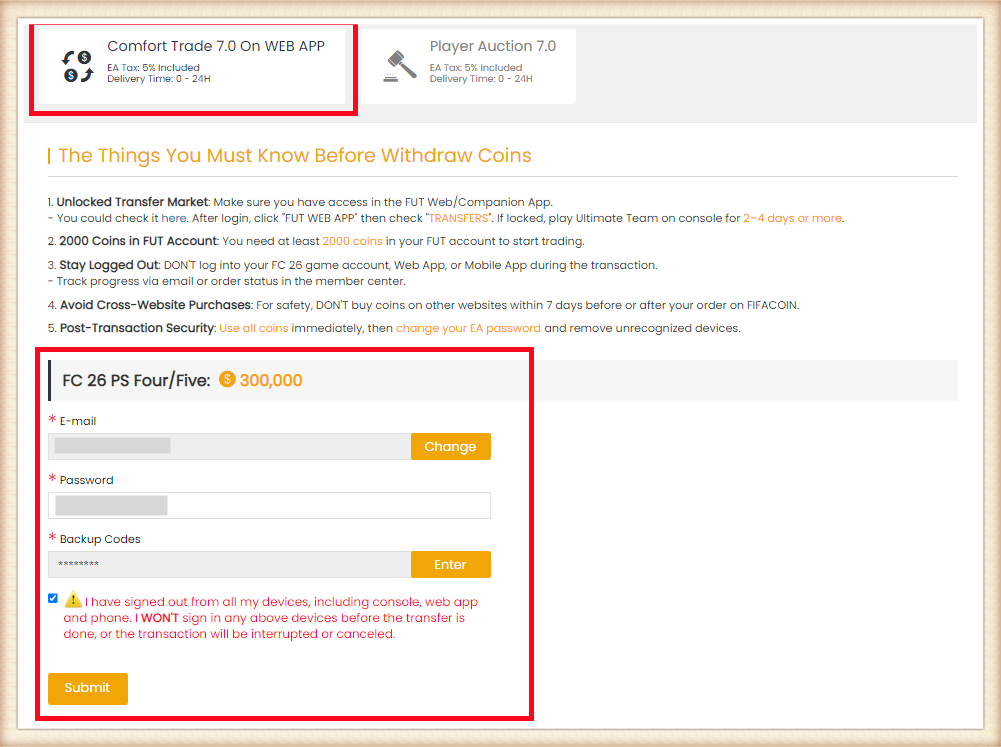
6. You can check your "Delivery History" to know the coins transfer processing.
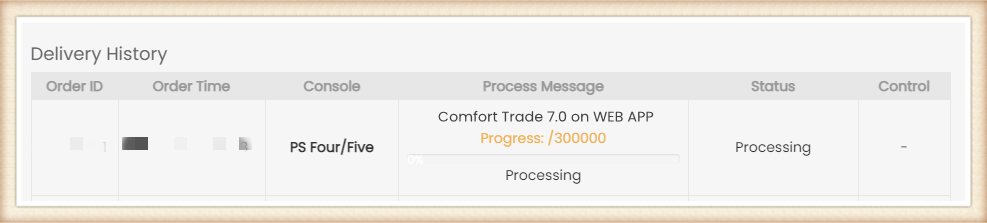
Besides, about the explanation of the different order statuses, you can check it on FAQ - About "Order Status".
Delivery: 0 - 24 Hours
Security: ★★★★★
Inform: Email.
Notice:
Please set the player's price and duration exactly as per the info provided by us.
1. Please log in to your member account before placing an order, choose "FC 26" and click "FC 26 Coins".
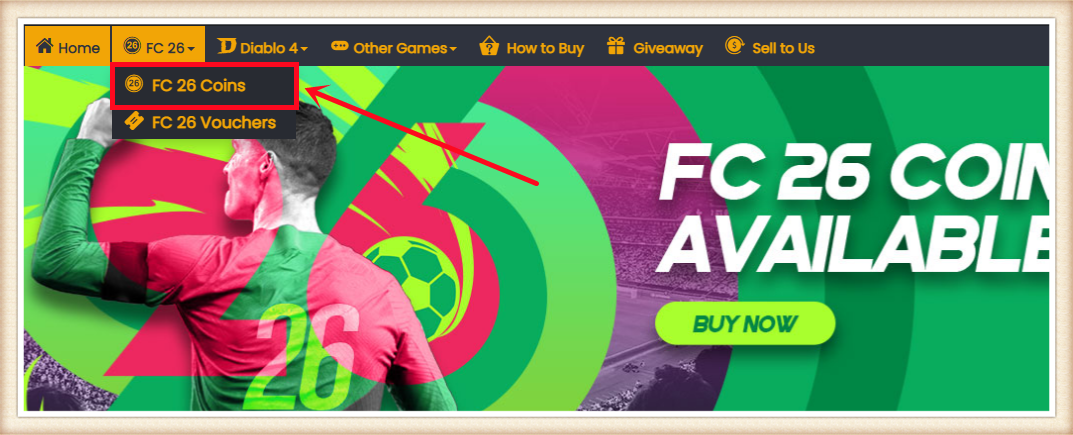
2. Choose your console, enter or select the coins amount you want to buy, then click "BUY NOW".
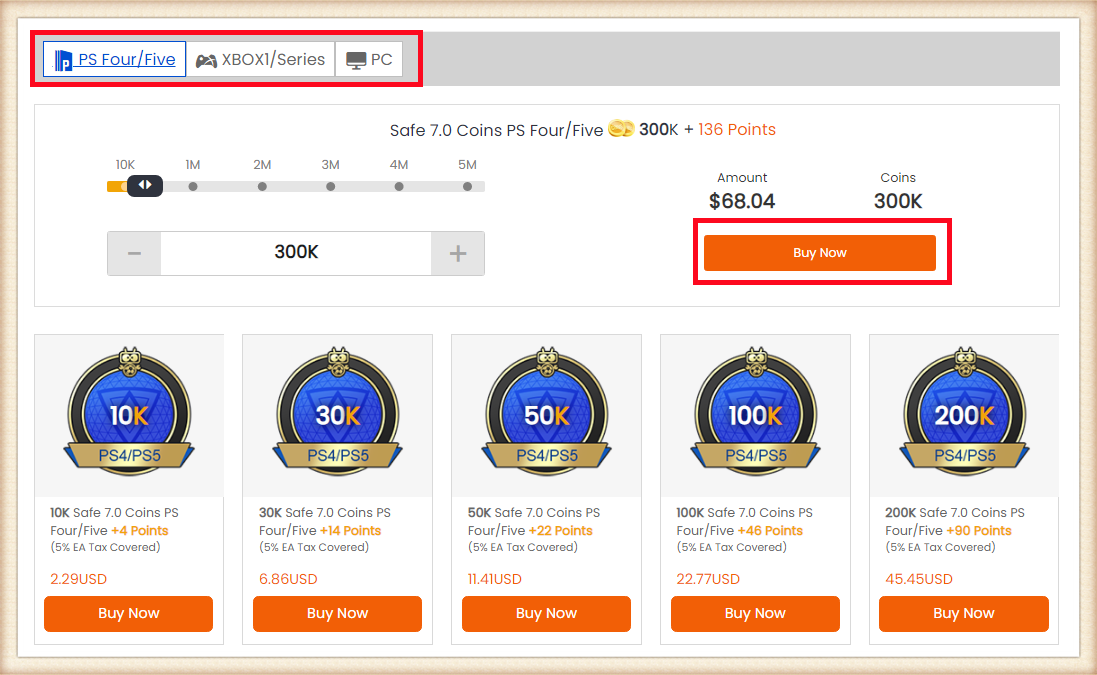
3. Choose the payment method and proceed to CHECK OUT.
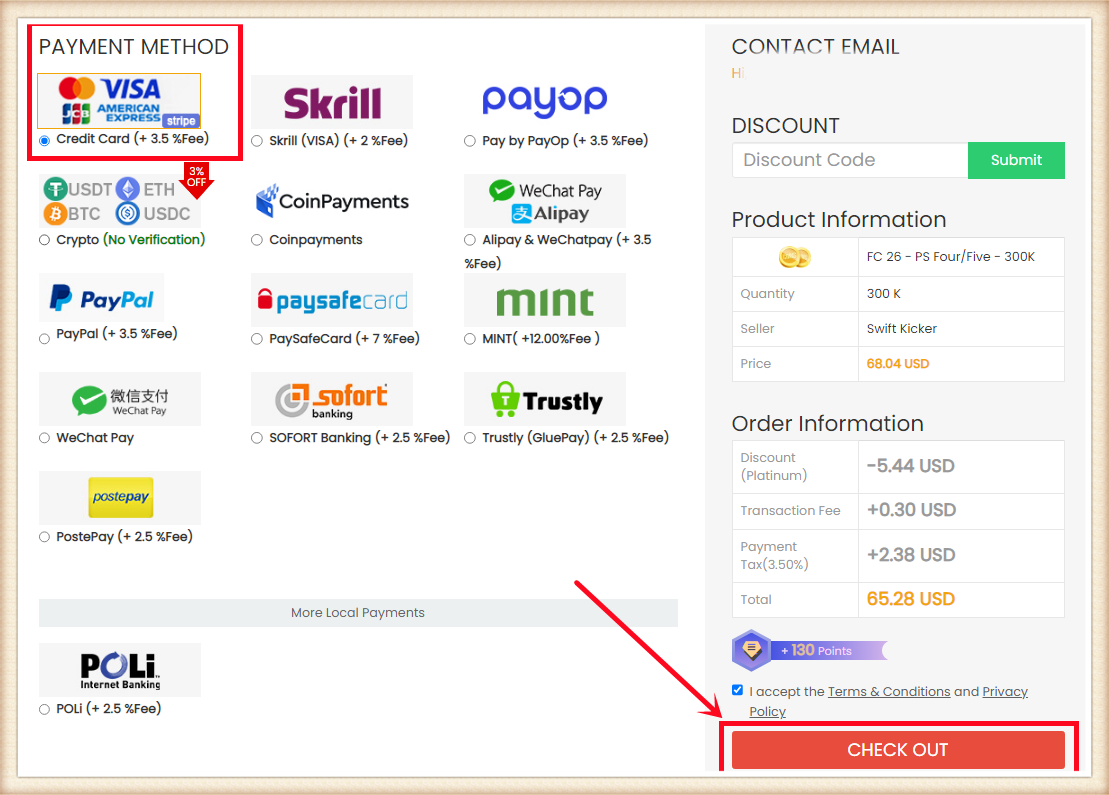
4. Click "Get Coins" at the top right, find your order, and click "Get Coins".
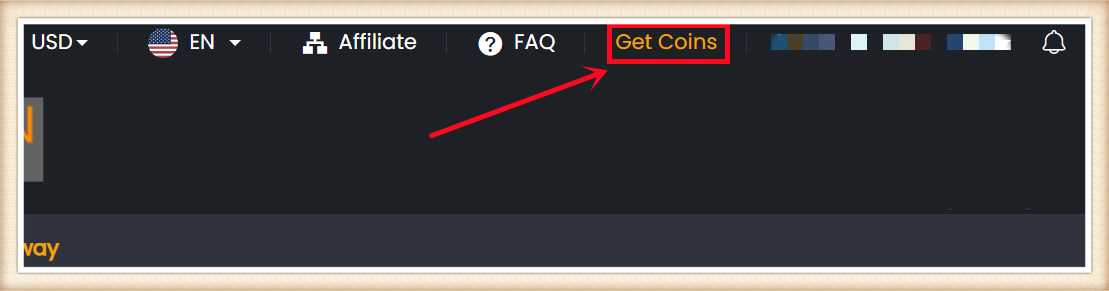

5. Choose Player Auction 7.0.
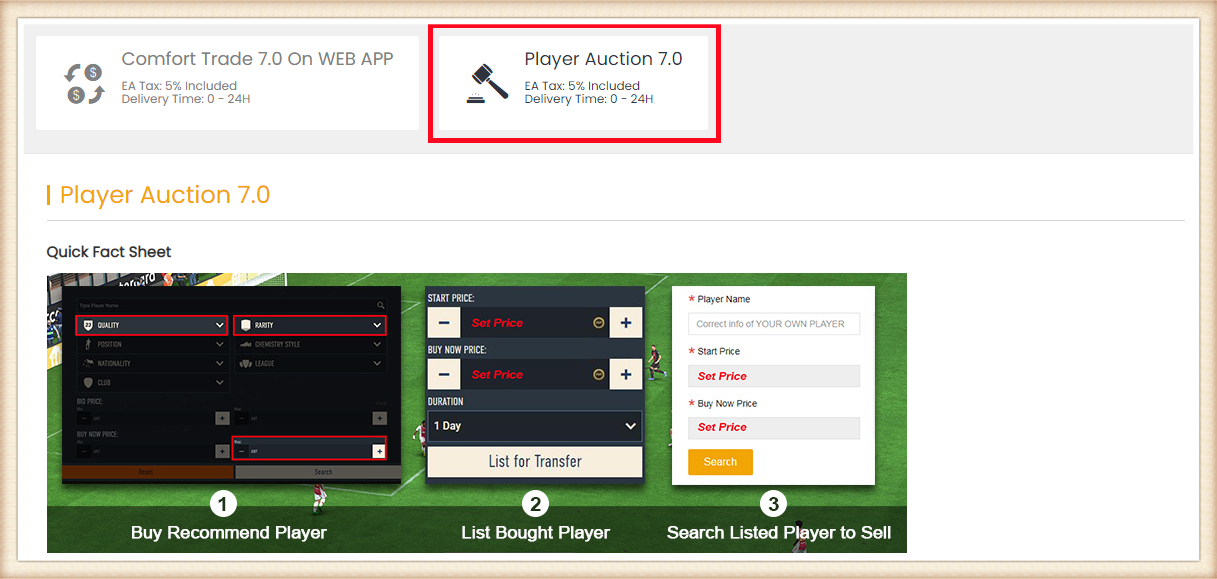
6. Scroll down, type your EA account's current coins amount, click "Search" and get the search condition. The system will recommend the player you can buy from the market based on the in-game coins you have. Having more coins will lead to buying a bigger card and lead to faster transfer.
Tips:
1. You can list your own player if you have a player card that matches the one recommended by the system.
2. The cost you used to buy the player is not covered by us. We only cover 5% EA tax.
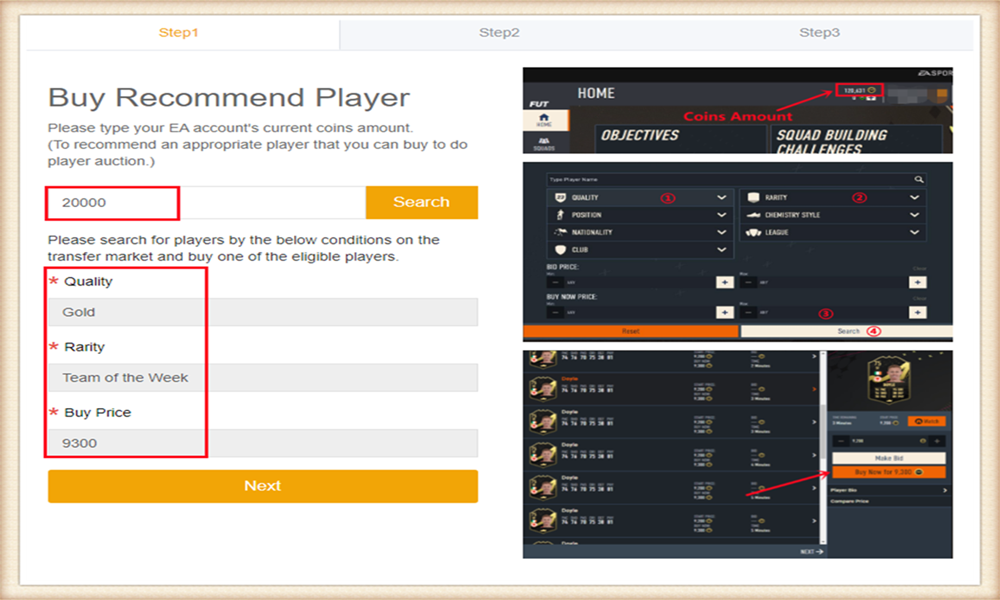
7. Come to the transfer market on EA web app/console, according to the condition, search for players and buy one of the eligible players.
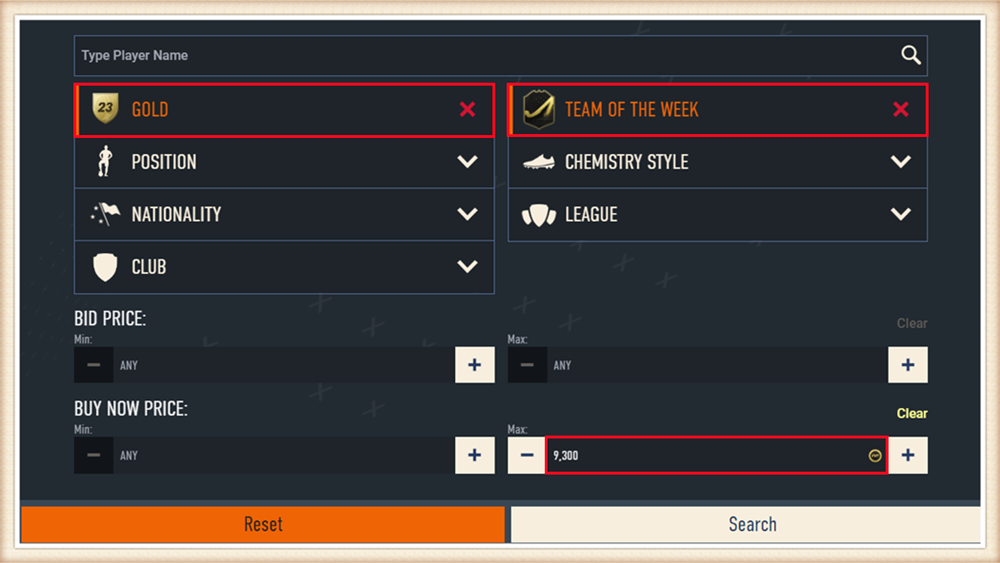
8. Back to Player Auction 7.0 page - step 1, click "Next" to Step 2. You will get the set price for the player.
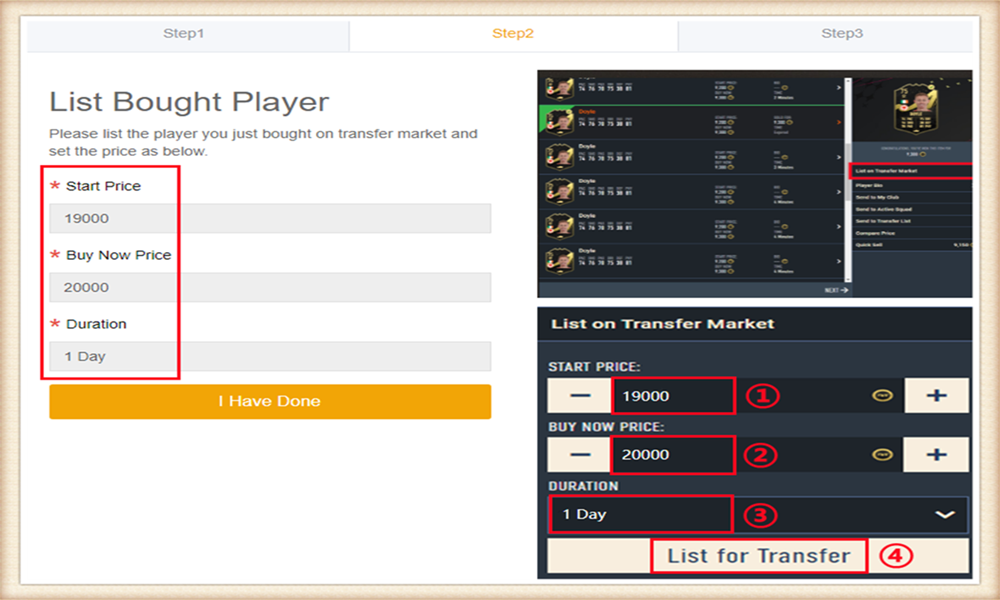
9. Come to EA web app, list your bought player on the transfer market and set the price exactly as per the info provided by us.
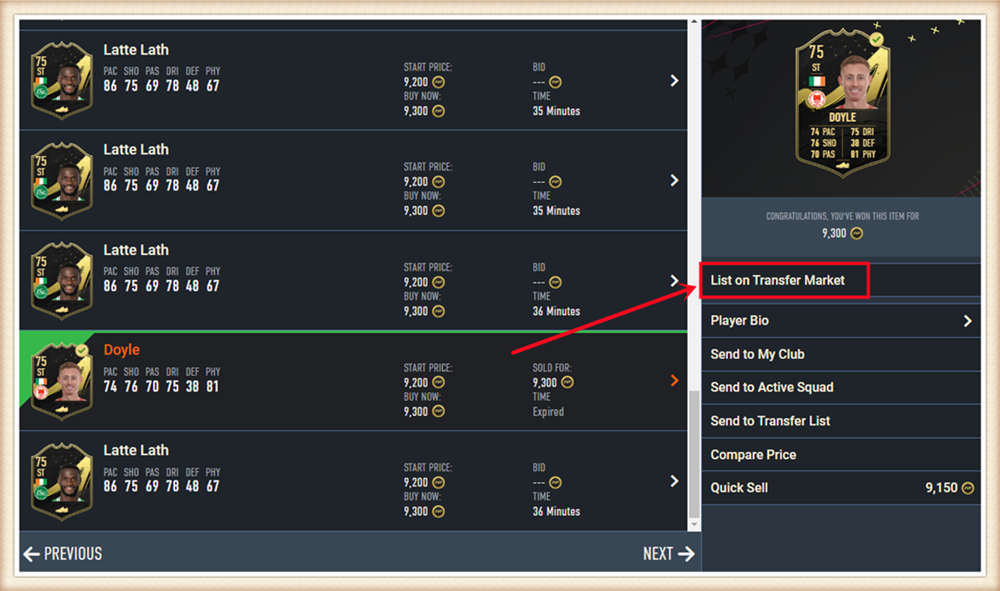
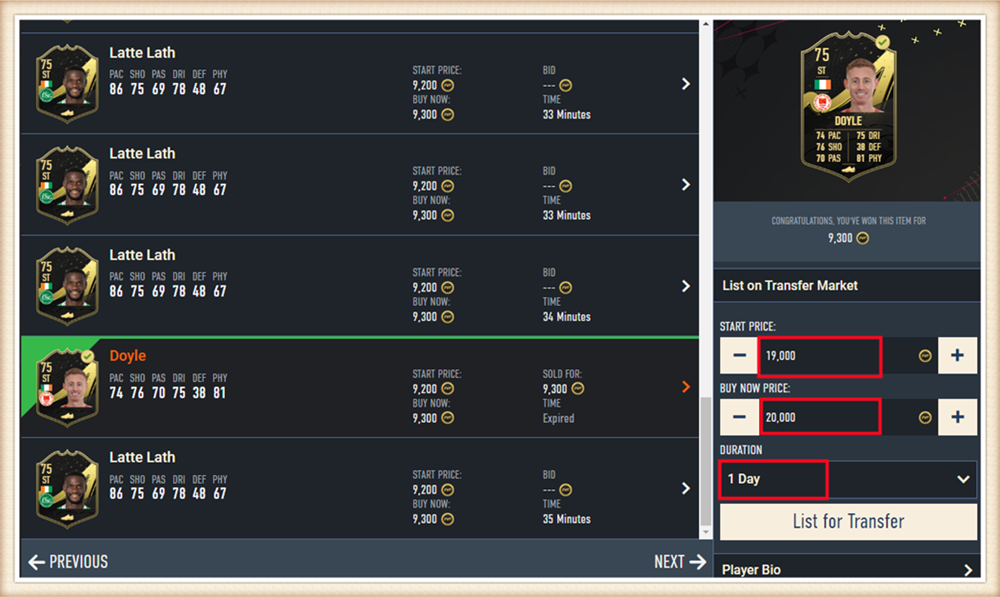
10. Back to Player Auction 7.0 page - step 2, click "I Have Done" to Step 3. Type your listed player's name and select the right one then click "Search".
Our system will locate player cards automatically. Please confirm and choose the card listed by you, then click "Buy Now".
*Real Cost*:
It means how many coins you can withdraw from this transfer process. We only cover 5% EA tax. Please kindly note that the cost you used to buy player is excluded.
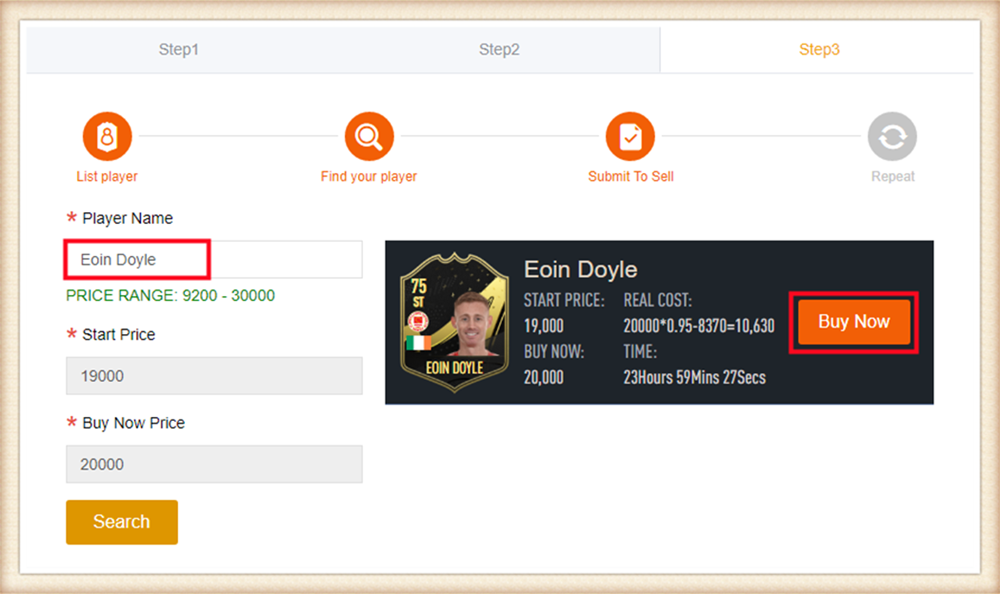
11.
Please wait for a while till we buy your player card, then log in to collect your coins.
You can repeat this process to withdraw more coins via Player Auction 7.0.
1. Select your platform and order amount, then provide us with your EPIC account Email, and password on the pop-up. Then complete the payment.
Attention: You can get your EPIC account email on official website. Players on PS4 can purchase V-Bucks on PC if the account is associated with PC platform.
2. After payment, Please contact us via Live Chat, we will need verification code for login.
Note:
1. Xbox users please associate your account with Epic. You can do this here.
2. Wait for top-up and do not log in to your account until your order status is marked as "Delivery Completed" to guarantee smooth delivery service. (You can check the order status in your M8X account.) Unauthorized login will lead to Top Up failure. We will not be able to help you in this case. Thanks for understanding.
3. Players with connected Facebook or Google accounts must disconnect before buying top-up service.
4. We will deliver V-Bucks to your account ASAP(10 mins - 1 hour). Enjoy the game!
1. Please login to your member account before placing an order (please register if you don't have one). Click "WOW Classic SOD Boosting".
2. Select the boosting requirements and details you need, then click "Buy Now".
3. Enter your Account Email, Password then click "Buy Now".
4. Choose your preferred payment method and proceed to check out. 5. After paying successfully, please contact us via Live Chat, we will need verification code for login. You can check the order status under "Order History".
6. After all is done, we will change the order status to "Wow SOD Boosting Completed" and email you. You are welcome to leave your feedback after the order is completed
1. Please login to your member account before placing an order (please register if you don't have one). Click "DIABLO 4 Powerleveling".
2. Enter your Start Level and Desired Level, or choose the leveling package you want by category, then click "Buy Now".
3. Enter your Account Email, Password, Character Name, and your game platform then click "Buy Now".
4. Choose your preferred payment method and proceed to check out.
5. After paying successfully, please contact us via Live Chat, we will need verification code for login. You can check the order status under "Order History".
6. After all is done, we will change the order status to "D4 Powerleveling Completed" and email you. You are welcome to leave your feedback after the order is completed.
1. Please login to your member account before placing an order (please register if you don't have one). Click "DIABLO 4 Gold".
2. Choose your server season10 SC or Eternal SC and the number of Diablo 4 Gold you need, and click "Buy Now".
3. Choose your preferred payment method and proceed to check out. After paying successfully, Gold will be added to your M8X member balance.
4. Choose "Withdraw" and click Diablo 4 Gold balance.
5. Choose "DIABLO Withdraw", and click the "Go" button.
6. Fill in the information in the form as required and click "Submit".
7. After submission, you will receive in-game contact information from the trader within the agreed-upon online time period and then complete the delivery. You can check the withdrawal order status under "Delivery History".
8. After you receive the Diablo 4 Gold, we will change the order status to "Delivery Completed", you are welcome to leave your feedback after the order is completed.
1. Please login to your member account before placing an order (please register if you don't have one). Click "DIABLO 4 Items".
2. Choose an item you want to buy and click "Buy Now".
3. Enter your Character Name, BattleTag, Online Time, and the quantity of the item then click "Buy Now".
4. Choose your preferred payment method and proceed to check out.
5. After paying successfully, you will receive in-game contact information from the trader within the agreed-upon online time period and then complete the delivery. You can check the order status under "Order History". Feel free to reach out to us through Live Chat for any assistance during the process.
6. After you receive the Diablo 4 Items, we will change the order status to "Delivery Completed", you are welcome to leave your feedback after the order is completed.
1. Please login to your member account before placing an order (please register if you don't have one). Click "WOW Classic SOD Boosting".
2. Select the boosting requirements and details you need, then click "Buy Now".
3. Enter your Account Email, Password then click "Buy Now".
4. Choose your preferred payment method and proceed to check out. 5. After paying successfully, please contact us via Live Chat, we will need verification code for login. You can check the order status under "Order History".
6. After all is done, we will change the order status to "Wow SOD Boosting Completed" and email you. You are welcome to leave your feedback after the order is completed
1. Please login to your member account before placing an order (please register if you don't have one). Click "WOW Classic SOD Boosting".
2. Select the boosting requirements and details you need, then click "Buy Now".
3. Enter your Account Email, Password then click "Buy Now".
4. Choose your preferred payment method and proceed to check out. 5. After paying successfully, please contact us via Live Chat, we will need verification code for login. You can check the order status under "Order History".
6. After all is done, we will change the order status to "Wow SOD Boosting Completed" and email you. You are welcome to leave your feedback after the order is completed
1. Select your platform and order amount, then provide us with your EPIC account Email, and password on the pop-up. Then complete the payment.
Attention: You can get your EPIC account email on official website. Players on PS4 can purchase V-Bucks on PC if the account is associated with PC platform.
2. After payment, Please contact us via Live Chat, we will need verification code for login.
Note:
1. Xbox users please associate your account with Epic. You can do this here.
2. Wait for top-up and do not log in to your account until your order status is marked as "Delivery Completed" to guarantee smooth delivery service. (You can check the order status in your M8X account.) Unauthorized login will lead to Top Up failure. We will not be able to help you in this case. Thanks for understanding.
3. Players with connected Facebook or Google accounts must disconnect before buying top-up service.
4. We will deliver V-Bucks to your account ASAP(10 mins - 1 hour). Enjoy the game!
1. Please login to your member account before placing an order (please register if you don't have one). Click "Last Epoch Boosting".
2. Select the boosting requirements and details you need, then click "Buy Now".
3. Enter your Steam Account, Steam Password and Character Name then click "Buy Now".
4. Choose your preferred payment method and proceed to check out.
5. After paying successfully, please contact us via Live Chat, we will need verification code for login. You can check the order status under "Order History".
6. After all is done, we will change the order status to "Boosting Completed" and email you. You are welcome to leave your feedback after the order is completed.
1. Please login to your member account before placing an order (please register if you don't have one). Click "CoD MW3 Boosting".
2. Select your platform and the boosting requirements and details you need, then click "Buy Now".
3. Enter your Account and Password then click "Buy Now".
4. Choose your preferred payment method and proceed to check out.
5. After paying successfully, please contact us via Live Chat, we will need verification code for login. You can check the order status under "Order History".
6. After all is done, we will change the order status to "Boosting Completed" and email you. You are welcome to leave your feedback after the order is completed.